 Are you looking for the best virus cleaner & scanner fir your computer? In this guide, we’ll show you how to safely scan and viruses in 3 simple steps.
Are you looking for the best virus cleaner & scanner fir your computer? In this guide, we’ll show you how to safely scan and viruses in 3 simple steps.
Please note that it’s always advisable to have an antivirus program installed in your PC to virus scan the system and remove malicious items regularly.
Best Virus Removal Software 2020:
Table of Content
In a Rush? Install Free Virus Cleaner Now:
- Click here to download and install TotalAV Virus Cleaner for your device.
- Run a full virus scan by clicking the Scan Now This process takes a few minutes.
- After the scan is complete, click Remove Selected to remove detected threats from your device. Sometimes a restart may be required to clean your device entirely.
The Best Free Virus Cleaner and Removal Software 2020:
1. Panda Cloud Cleaner – Offers virus scanning in many forms
Free Virus Cleaner: Yes

As one of its features, Panda allows you to use Cloud Vurys Cleaner to end all unnecessary processes before you can begin your scan. This ensures the Cloud Cleaner has a better chance of suspicious files hiding behind legit processes. Panda Cloud Virus Cleaner is also pretty easy to use. Once you are done scanning, you select and remove the malicious.
Panda Cloud Virus Cleaner has a boot-mode feature that allows it to handle malware that cannot be removed through the standard procedure. This feature neutralizes all PC resources first then runs a full scan after rebooting.
Pros:
Cons:
- May render some systems unbootable
2. F-Secure Online Scanner – Easiest to use
Free Virus Cleaner: Yes

F-Secure is easy to run. The tool is small since it’s based on cloud technology. F-Secure Online Scanner not only scans the files stored on your hard disk but the operating memory as well. Memory scanning is done to check the running processes. The software can also successfully remove malware and viruses through a system restart.
The whole process of scanning with F-Secure is impressively fast. The tool shows details about where the malware and viruses were found in your computer and the number of files infected with a certain virus. You can also view information about the infected files with links to get more information online.
Pros:
Cons:
- Very few features
3. ESET Online Scanner – Gives option to quarantine or delete an infection
Free Virus Cleaner: Yes
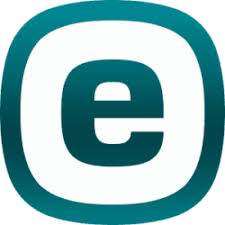
This free virus cleaner can run alongside your antivirus to ensure more online safety. It can detect spyware, Trojans, phishing, แทงบอลออนไลน์ websites, viruses among other cyber threats. ESET Online Scanner does not need any registration. Just download the file and run it. Most of the modern web browsers like Firefox, Opera, Safari, Explorer and Mozilla Firefox are supported.
The tool gives you an option to quarantine files or delete them instantly. Either way, any threat they detected from your data or system are eliminated regardless of the option you choose. Information can be saved to a file or copied to the clipboard. ESET Online Virus Scanner displays all scanned files, total scan duration, and scanned and infected files.
Pros:
Cons:
- Only available on Windows
4. Bitdefender Quick Scan – Makes use of its cloud scanning technology
Free Virus Cleaner: Yes

QuickScan’s virus cleaner combines in-the-cloud scanning and intelligent local scanning to build an advanced online virus scan tool that detects threats in memory quickly. It is very lightweight and only requires a small browser add-on for client-side tasks. It runs on Chrome, Internet Explorer and Firefox though installing an extension. QuickScan is different from other online virus scanners as you don’t have to download it to your computer or update it.
Bitdefender QuickScan scans threats remotely, at the click of a button, using the high-end Bitdefender Antivirus Technologies. It detects keyloggers, hidden threats (rootkits) and malware. The tool runs online from any PC connected to the internet and does not slow down your computer.
Note that the tool runs in Protected mode by default, and this prevents it from scanning your system`s memory. You can solve this by running QuickScan as Administrator.
Pros:
Cons:
- Download-only
5. Norton Security Scan – Powerful and straightfoward scanner
Free Virus Cleaner: Yes
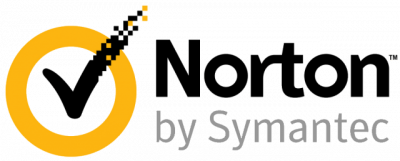
Norton is a big brand in the industry when it comes to maintaining an active and up-to-date database of cybersecurity threats to protect against. Norton has also enabled an Automatic LiveUpdate feature on Norton Security Scan to make sure you are running the latest version of the tool.
Though the tool is almost full antivirus, it doesn’t offer a user with a good level of protection. It does not display the location and names of the infections, meaning you can’t remove them manually. Norton Security Scan is a good option if you need to get a second opinion on suspicious files and false positives. It is a good choice if you need to check if your computer is infected with viruses or malware and then use another software to remove it.
Pros:
Cons:
- Can’t erase infections manually
- Windows only
6. Kaspersky VirusDesk – Scans website links and files
Free Virus Cleaner: Yes

According to Kaspersky, VirusDesk online scan checks your files the way Kaspersky Antivirus does. If a threat is located, VirusDesk notifies you of the threat by displaying its name among other details. However, the scanner only allows you to disinfect files. The scanner will also inform you if a file fails to open or is password-protected.
When it comes to links, VirusDesk can check if a link has phishing or malicious content. A link can have a poor, good or unknown reputation. Good means that the scanner did not find any proof of malicious or phishing content on the linked resource. Poor means it contains malicious or phishing content, and unknown means VirusDesk does not have adequate information in its Security Network database to classify the reputation of the link at the time.
Pros:
Cons:
- Can`t scan multiple files
- No browser tools for easy scanning
7. BullGuard Virus Scan – Provides a detailed report about scanned files
Free Virus Cleaner: Yes

BullGuard Virus Scanner works just like Bitdefender QuickScan. It downloads the scanning engine, designs a list of hashes from crucial areas such as browser plugins, running processes, and startup and uploads them to its server to check for unknown hashes. If any files with unknown hashes are discovered, they are uploaded to the BullGuard`s servers for more analysis.
BullGuard Virus Scan provides a comprehensive report which shows the location of the infected files and lists all files that have been scanned and uploaded.
Pros:
Cons:
- Long installation process
What is a virus?

What Types of Common Computer Viruses Are There?
Viruses come in many variants, each designed for a specific destructive function. The most common types that require a virus cleaner to remove include:
- Boot Sector Virus – This is a virus of the early days, and its infection is not common on the latest devices. This virus infects the MBR or the master boot record. It gets its way into a system by first infecting the boot sector on a disk or the executable boot file on USB drives.
- Cavity Virus – This virus fills empty spaces of code in applications with its code. Since it utilizes empty spaces, this virus does not affect the size of the file or program it infects. This makes it evade antivirus scans that look at the size and date of modification of files.
- Non-resident Virus – also referred to as direct action virus, this virus is designed to infect files and then delete itself. It does not hide in the computer’s main memory and does not affect the performance of the system. This is the easiest virus to create and to get rid of. It is also one of the most common virus.
- Resident Virus – this is a type of virus that hides in the computer’s main memory. This virus infects targets such as files by intercepting operating system requests and directing them to the replication module. This type of virus is hard to detect and find since most antivirus software does not scan the main memory.
- Macro viruses – also known as document viruses, these are viruses that embed themselves in documents that support Macro programs. The virus infects targets after the document is opened. This virus is common in email attachments.
- Multipartite Virus – most viruses operate in a single-mode but multipartite viruses operate in multiple modes. That is, they spread through various ways and infect both files and the master boot record. They are also known to deliver multiple payloads. Multipartite viruses are too hard to get rid. If you clean the infected files, the virus still replicates from the boot sector.
- Overwrite Virus – as the name suggests, this type of virus infects files and applications by overwriting them with its code. This makes it impossible to recover the infected files.
- Polymorphic Virus – this virus type changes its pattern when it replicates – its code changes while maintaining its functionality. This makes it evade antivirus scans and hence hard to remove.
How to Know if You Should Install a Virus Cleaner?
Without performing a system scan, it can be easy or hard to know if your device has a virus. For instance, some viruses remain dormant until an infected program or file is executed. Additionally, the modes of propagation used by different viruses make them hard to detect. If a virus infection has taken root, your device might start displaying some of the telltale signs below.
- Slower system performance – viruses may impact the performance of a device as they carry out their operations. This might result in an overheating device, a freezing device, and crashing of most applications. If it is a portable device, you might notice faster battery drain than usual.
- Unauthorized operations – a virus might open programs or files to continue replicating and spreading the viral code. Viruses might also cause applications to crash, and even your device starts to act up.
- Loss of disk space – as viruses replicate and infect more files, you might go little on space unexpectedly. You might also notice that some files have many duplicates, or there are new files you are unaware of.
- Sudden loss of files – besides the multiplication of files, some viruses are designed to delete files and programs. If you notice some files or programs are missing, and you did not delete/uninstall them, you might have a virus on board.
How to Use a Virus Cleaner to Remove Viruses on Your Computer
The surest way to deal with viruses is by using a virus cleaner software as mentioned on this page. This software is engineered to detect most viruses and get rid of them. The most recommendable tool is Malwarebytes virus cleaner. To remove viruses from your device using Malwarebytes proceed as follows:
- Download and launch Malwarebytes Antimalware software.
- On the Dashboard section, click the Scan now button to perform a threat scan.
- On the results that show up, select the items you want to quarantine/disable, if any.
- Click the next button to select preinstalled software you want to quarantine/disable – the detected software might be the one injecting viruses.
- Lastly, click the Quarantine button to move selected items to the quarantine section.
- If you want to get rid of the detected items, open the Quarantine section, and click the Delete button.
Some viruses might be invisible, and if still the device is showing some telltale virus signs, proceed to the next section.
Delete viruses in Safe Mode with Networking
In Windows machines, some viruses are designed to load up as services when your computer starts. These makes them undetectable by antiviruses. To remove these viruses, you will need to start your Windows in safe mode with networking. To do that proceed as follows:
- Shut down your computer and start it again while pressing the F8 key for ‘Advanced boot options’ menu
- Select ‘Safe Mode with Networking’ and wait for windows to boot up.
- Click the Windows logo and type ‘temporary files.’
- On the results that show up, select ‘delete temporary files’ and proceed to delete the temporary files.
- Connect to the internet, download, and install Malwarebytes.
- Do a system scan, delete detected threats, and restart the computer to boot up in normal mode.
If still, your device shows up virus signs, it is time for clean reinstallation of the operating system.
Do Computers and Laptops Need Online Antivirus Scans?
Antivirus software, whether installed or cloud-based, is vital in ensuring the safety of your data and information. Although installing good antivirus software is advised and necessary for better protection, sometimes you may need the services of an online antivirus scans.
Computers can gain numerous benefits from an online antivirus. First, you can perform quick scans with an online antivirus. They don’t have a lengthy scanning process. It’s just a quick scan that doesn’t take long.
Another reason why a computer needs an online antivirus scan is that they are always up-to-date. These cloud-based antiviruses always keep their antivirus database updated so that it can tackle any form of malware. You can perform a quick scan that is also very effective in protecting your device.
Another great reason why laptops might need an online antivirus scan is that it can offer a second opinion. If you already have antivirus software running on your PC, you can perform a quick scan to give you a second opinion about your computer system or to double-check your device.
Conclusion – Which Free Virus Cleaner Is the Best?
This list above provides a comprehensive review of the best free online virus scanners around. You can choose in between them to ensure the safety of your computer system. Above listed free online virus scanners are reliable and well capable of detecting and removing viruses and malware from the system. Some are only designed to detect threats. They can provide you a second opinion on any false positives. But no matter how good any of the listed online scanners are, they still can’t guarantee complete protection against all cyber threats. You can just use them as an addition to your primary antivirus software.
Additional guides:
FAQs
Will an online virus removal software slow down my computer?
Online scanners don’t use much of your system resources as they use cloud-based technology, meaning they allow you to continue with your activities smoothly.
Does an online virus scanner offer adequate protection?
Online virus scanners are not as robust as standalone antivirus software. They are not strong enough to detect the lower-level viruses or malware.
Are these online virus scanner free?
Yes. All online scanners listed above are totally free.
Can I choose where I want the virus remover to run?
Some online virus scanners allow you to specify a particular location on your computer when you want to scan. Others scan your entire system.
Do I have to download the virus scanner to scan my system memory?
Although some free online virus scanners may require you to download them before performing a scan, many work without downloading or installation. The work as browser add-ons while others let you upload files to their website for scanning.